The Cloud Save ![]() is a feature that can be found in the Main Menu.
is a feature that can be found in the Main Menu.
After clicking "Upload Progress", the current game data on the device will be uploaded to the server, and can be restored on another device if they wish.
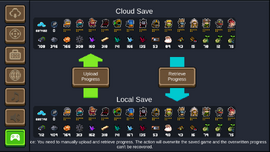
The screen after clicking the Cloud Save button.

Main menu with Cloud Save button at the top.
If the player was playing a game before retrieving their data, upon resuming back into that game, all of the character stats and upgrades will be updated to the current save.
In the upper bar the player can see the progress that is saved in the cloud, and in the bottom bar the player can see their current progress. The upper section of both bars showcases unlocked characters and their level, along with the level of all upgradeable Living Room items such as the Safe; the player's total number of wins and the amount of times they have beaten Badass Mode and finally the amount of enemies and bosses they have killed, indicated with a Slime and a Varkolyn Leader respectively. On the bottom section of every bar the player can see their current materials and seeds, the weapons/Living Room appliances designed and current plants in the Garden. Materials the player has none of will not show up here. Materials that show up but have a 0 beneath them will always be Skin Fragments, and this 0 signifies that they have been used up in designing the skin in question, and thus indicating that the skin is already unlocked. It is impossible to tell between the Vine and Pray Torn Pages in this menu, as they both use the same sprite here.
The Cloud Save will save everything but the skins currently equipped on all characters and the skill chosen for them as well as recent Game Complete certificates, even if a great deal of things aren't shown in the bars, like the weapons unlocked in the Forge Table. This means that, after uninstalling the game and retrieving the progress from Cloud Save, all characters will be wearing their default skins and have their first skill equipped.
Note
- Some iOS users still have problems with this feature, ranging from minor to major trouble using it.
- iOS uses iCloud Drive and Game Center to upload/download. If the Cloud Save button appears to be malfunctioning, the player may have to enable Game Center and enable iCloud Drive.
- To enable it on newer versions of iOS, the player must go to Settings and find the Game Center settings (usually by Camera and Photo settings). Game Center can be enabled/managed here. Afterwards, the player should go to Settings, tap on their Apple ID account, go to iCloud, then enable iCloud Drive. Lastly, enable Soul Knight for the iCloud Drive to enable Cloud Save (this action should be done by default).
- Using Cloud Save will destroy any resume save data.
- On some platforms, the Cloud Save will be bound to the corresponding account on that platform, and can only be retrieved with the same platform.
Trivia
- This feature was added in Update 1.7.0.
- Before Update 2.1.5, the Cloud Save menu was much simpler.
- A running cat will indicate while saving/retrieving progress is in progress.
- In Update 2.3.5, as Varkolyn Leader is the icon for the "Number of bosses killed" stat in the Cloud Save and in that update he was redesigned to be wearing a pumpkin on his head, the Varkolyn Leader in the Cloud Save also changed to its Halloween look.

